


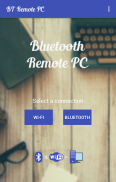
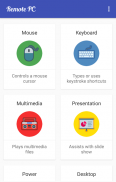
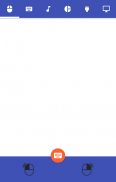

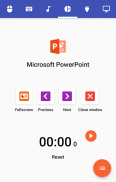
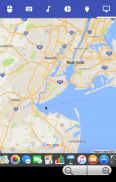
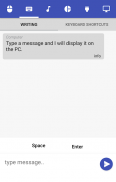
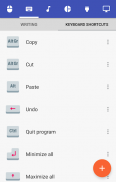
Bluetooth Remote PC

คำอธิบายของBluetooth Remote PC
Get access to your computer via Android. The application provides access to services such as mouse, keyboard, multimedia, presentation, power system commands, terminal or even display desktop.
DOWNLOAD SERVER:
http://www.androidremotepc.com/downloads/
Requirements:
Java SE Runtime Environment 8: http://www.oracle.com/technetwork/java/javase/downloads/index.html
Steps to connect:
1. Download the Server - Go to our websites www.androidremotepc.com and download & install the Remote PC Server 2.0 to your computer!
2. Prepare your PC - Turn on the wireless adapter & pair the PC via Bluetooth or get the IP address.
3. Run the Server
a. Open the Server & check the status in the Notification Area.
b. Run the mobile app, choose a connection and find your PC from the paired devices list or type the Wi-Fi address.
4. Need Help? - If you still can not establish a connection with your computer, you shall visit our tutorial web page.
Tutorials & support:
http://androidremotepc.com/tutorial/
support@androidremotepc.com
Features
► Mouse
► Keyboard - typing or keyboard shortcuts
► Multimedia - Apple iTunes, Clementine, KMPlayer, PowerDVD, Rhythmbox, VLC media player, Winamp, Windows Media Player
► Presentation - MS PowerPoint, OO Impress, Adobe Reader
► Power - shutdown, restart, hibernate, sleep, switch user, lock
► Remote terminal
► Remote desktop
Supports these OS
• Windows XP, Vista, 7, 8, 10
• Linux
• Mac OS X
If you like this app, please support us and buy the "Remote PC app" over Google Play.
Our premium app offers no ads, connection over Wi-Fi and much more.
Thank you for using!
Get in touch with Remote PC:
http://www.androidremotepc.com
Become a fan of Remote PC on Facebook:
https://www.facebook.com/androidremotepc
By © Jiri Rozkovec
ได้รับการเข้าถึงคอมพิวเตอร์ของคุณผ่านทาง Android โปรแกรมประยุกต์ที่ให้การเข้าถึงบริการเช่นเมาส์คีย์บอร์ดมัลติมีเดียนำเสนอคำสั่งระบบไฟฟ้า, terminal สก์ท็อปหรือแม้กระทั่งการแสดงผล
SERVER ดาวน์โหลด:
http://www.androidremotepc.com/downloads/
ที่ต้องการ:
Java SE Runtime Environment 8: http://www.oracle.com/technetwork/java/javase/downloads/index.html
ขั้นตอนในการเชื่อมต่อ:
1. ดาวน์โหลดเซิร์ฟเวอร์ - ไปที่เว็บไซต์ของเรา www.androidremotepc.com และดาวน์โหลดและติดตั้งเซิร์ฟเวอร์ระยะไกลเครื่องคอมพิวเตอร์ 2.0 ไปยังเครื่องคอมพิวเตอร์ของคุณ!
2. เตรียมเครื่องคอมพิวเตอร์ของคุณ - เปิดอะแดปเตอร์ไร้สายและจับคู่ PC ผ่านทางบลูทู ธ หรือได้รับที่อยู่ IP
3. เรียกใช้เซิร์ฟเวอร์
เปิดเซิร์ฟเวอร์และตรวจสอบสถานะในพื้นที่แจ้งเตือน
ข เรียกใช้แอพมือถือเลือกการเชื่อมต่อและพบเครื่องคอมพิวเตอร์ของคุณจากรายการจับคู่อุปกรณ์หรือพิมพ์ที่อยู่ Wi-Fi
4. ต้องการความช่วยเหลือ? - หากคุณยังไม่สามารถสร้างการเชื่อมต่อกับเครื่องคอมพิวเตอร์ของคุณคุณจะเข้าเยี่ยมชมหน้าเว็บของเรากวดวิชา
สอนและการสนับสนุน:
http://androidremotepc.com/tutorial/
support@androidremotepc.com
คุณสมบัติ
►เมาส์
►แป้นพิมพ์ - พิมพ์หรือแป้นพิมพ์ลัด
►มัลติมีเดีย - iTunes ของ Apple, Clementine, KMPlayer, PowerDVD, Rhythmbox, VLC Media Player, Winamp, Windows Media Player
►การนำเสนอ - MS PowerPoint, OO Impress, Adobe Reader
►เพาเวอร์ - ปิด, รีสตาร์ท, จำศีล, การนอนหลับของผู้ใช้สวิทช์ล็อค
►ขั้วระยะไกล
►สก์ท็อประยะไกล
รองรับระบบปฏิบัติการเหล่านี้
• Windows XP, Vista, 7, 8, 10
•ลินุกซ์
• Mac OS X
หากคุณต้องการ app นี้โปรดสนับสนุนเราและซื้อ app "พีซีระยะไกล" กว่า Google Play
แอปพรีเมี่ยมของเรามีไม่มีโฆษณา, การเชื่อมต่อผ่าน Wi-Fi และอื่น ๆ อีกมากมาย
ขอขอบคุณที่ใช้!
จะได้รับในการติดต่อกับ เครื่องคอมพิวเตอร์ระยะไกล:
http://www.androidremotepc.com
เป็นแฟนของเครื่องคอมพิวเตอร์ระยะไกลบน ของ Facebook:
https://www.facebook.com/androidremotepc
โดย© Jiri Rozkovec

























